Welcome & Introductions
Course Objectives:
- To examine best practices in using podcasts to enhance teaching and learning
- To create simple podcasts to support instruction in core content
What is a podcast, and how can it be used as an instructional tools?
Podcast is a new type of online media delivery. You publish selected audio/video files via the internet and allow your users to subscribe via an RSS feed to automatically receive new files. Podcast lets you create your own syndicated online radio program, with content of your choosing.
iPod Nano - 5th Generation
Student Voice: Podcasting as an instructional technique
My Journey from Mexico -- the podcast of a 6th grader
- WNYC Radio Rookies Podcast Series -- "Promotion in Doubt"
Learning objectives associated with podcasting
- Brainstorming (mywebspiration)
- Planning (storyboard & scripting)
- Drafting (first run recording)
- Revision & Editing (peer review & video/audio editing)
- Publishing
- Instructional podcasts -- audio and/or video
- iTunes U -- search, download and play course content and professional development (Reading Rockets Present Meet the Experts)
Additional Courses Resources:
http://audacity.sourceforge.net/ --Voice recording & editing
http://gcast.com/ -- podcasting with your cell phone
Podcasting Resources & Tools
Audacity Tutorial -- Create (draft, record, edit and share) your own professional development podcasts with http://audacity.sourceforge.net/
- Step-by-step procedure to create a simple podcast & move it to the itunes library.
- Charge & Sync ipod to pc
- Attach recorder to ipod
- Press 6:00 button on ipod to record, pause and stop and save
- Ipod will monitor recording time ( 00:00)
- Record, stop and save
- Upload recording to laptop by plugging in black USB cable
- At prompt, select "YES" to move recording to itunes library
- Opens itunes library
- Highlight recorded selection
- Right click
- Convert to mp3
- Drag selection to desktop
- Open audacity
- Import audio from desktop
- Edit
- Save
- File
- Export as mp3
- Use lame mp3 to convert
Podcasting with your Cell Phone Using G-CAST
Imagine that your class is on a field trip to your city’s local aquarium. Small groups of six or seven students are moving around from tank to tank with their chaperones, and they are collecting information on what they are seeing to discuss back at school. Sound pretty typical? What would happen when one of these groups see one of the aquarium’s marine biologists? Hopefully, they would take the opportunity to discuss what they have learned with this scientist and even try to learn more. Unfortunately, only this one small group had this experience. Most of the other students return to school without being able to have taken advantage of this fantastic learning opportunity.
This is where mobile podcasting can be of great benefit. Through this method of podcasting, one group of students can record the conversation, and everyone else can hear the conversation back at school (or home) after the audio file has been posted to the Web.
So how is mobile podcasting done? Well, one option is to carry around a laptop so that students could record directly into the computer. Another option is to carry around iPods with microphones or some other digital audio recorder. Both of these options are valid and would allow students to bring their recordings back to school to edit and post. But many schools still don’t have these tools for their students, and even more of them don’t allow students to bring them outside of the school walls. The third option is to record a podcast with a tool that each chaperone probably already has in their pocket: a cell phone.
Gcast is a powerful, free tool that allows anyone to podcast by any phone. They could use their cell phone, a phone in the classroom, or it could be a phone in a student’s home. Once you setup an account in Gcast, recording a mobile podcast is simple. Just dial Gcast’s toll free number (there is also an international option), follow the voice prompts, and record. That’s all!
Registering for a G-cast Account
To set up an account in Gcast http://www.gcast.com/ and click on the Sign up now. It’s free! You will be taken to a form that asks your email address, zip code, and a password. Complete the form and click the "I Agree, create my account" button. On the next page, you can edit your podcast’s name and description, and you can upload a small photo to represent your podcast. Click Next. The next step will ask you to enter the ten-digit phone number** you would like to register as well as a four-digit PIN number.
**If you are going to be the only person calling in and recording with your account, you would want to use the number you will most often call from. This will keep Gcast from asking you to enter your registration phone number when you call in. If you are going to have students call in on your account, I would suggest entering a fake phone number. This way, you don’t have to give out your real number to your students. Make sure you remember this number though, because you will have to enter it each time you call in. Click OK, finished, and your account will be created. You will receive a confirmation email. Before you start podcasting, open this email and click on the confirmation link. You’re now ready to podcast!
Suggested Method for Class Podcasting Using G-cast
Normally, Gcast would be set up as an account for an individual, but with the following method, it could easily be used with a whole class in a field trip type situation.
- Create an index card for each chaperone. Each card should have three numbers on it: o Gcast’s toll free number (888-654-2278) o The phone number you registered when creating your account o Your four digit PIN
- Provide students with an assignment that will require them to call in and record.
- When students are ready to make a call, they will use the index card to call Gcast and follow the voice prompts.
- When they are finished recording, they will press 3 to publish their podcast. Within 5 minutes, their podcast will be found within your online Gcast account.
- After the field trip, you can change the PIN number so that students can no longer call in until the next time you want them to.
What to do with Recordings
Once students are finished recording, they will press 3, and the recording will be published. But now, what can you do with these recordings? Well, you have a few options.
- Provide parents and others with your Gcast account’s address. They can visit this account and listen to podcasts as they are coming in from the field. The address will be http://www.gcast.com/u/yourusername.
- Your podcast in Gcast is RSS enabled. You can give the feed address to parents so that they can subscribe to the podcasts if they have an aggregator, or if you have a blog that allows you to insert feed , you could have your podcast come from your phone and published to your computer without ever touching a computer.
- This option is great if you want to edit your podcasts.
- Login to your account, or go to http://www.gcast.com/u/yourusername.
- Each of your podcast recordings has an mp3 icon next to it.
- Click on the icon, and you can download the podcast onto your computer.
- From there, you can edit the podcast using Audacity or Garageband.
- Post your final, edited version to your blog or wiki to share.
Notes and ideas from November Learning, 2007
http://novemberlearning.com/index.php?option=com_content&task=view&id=167&Itemid=85

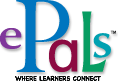

No comments:
Post a Comment